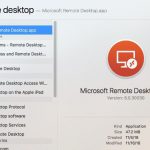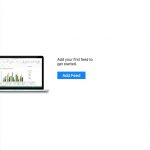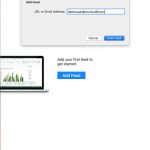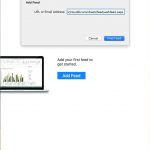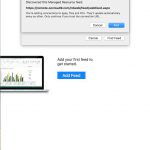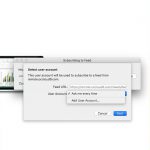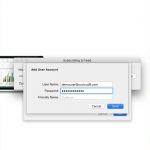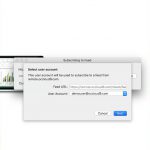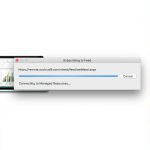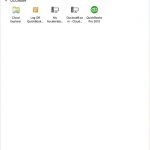macOS Client Setup
How Can We Help?
macOS Connection Steps
These directions are intended for OCcloud9 Cloud customers only. This setup is designed for personal macOS 10.11 (El Capitan) and higher and is not intended for public computers.
Public computers can connect using the Browser Connect method.
Software Requirements
Microsoft Remote Desktop
https://itunes.apple.com/us/app/microsoft-remote-desktop-10/id1295203466
These steps assume that you have already installed the Microsoft Remote Desktop Client from the Mac App store available here.
If you have not upgraded to at least macOS 10.11 (El Capitan) you can try Microsoft Remote Desktop 8. Instructions and a link to download can be found here.
Add Cloud App and Desktop feed Step-By-Step
- Open the “Remote Desktop” application by searching (Command + Spacebar) or by finding it in the Applications folder.
- Switch to the Feed Tab and click add Feed
- Enter your email address.
Optionally you can enter the full feed URL https://remote.occloud9.com/rdweb/feed/webfeed.aspx - The Remote Desktop app will discover the correct feed url.
If this fails you will need to use the feed url instead of your email address - Click the drop down and choose “Add User Account”.
- Enter your username (this is your full email address) and password then click save. This will save your credentials password.
- Click on the Next button
- The Remote Desktop app will now download your resources
- And your finished, click on the Cloud App or Remote Desktop to connect.
The Screenshots shown are from Client Version 10.2.3 on macOS 10.13 (High Sierra) and will be the same for other versions of the client and macOS.
Microsoft Remote Desktop Connection Client for Mac on macOS versions earlier than 10.11 (El Capitan) are not compatible with Cloud Apps and Desktops.