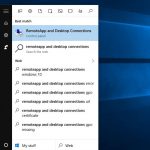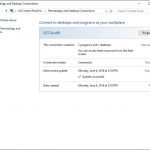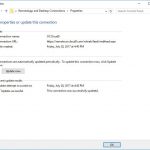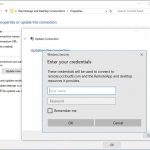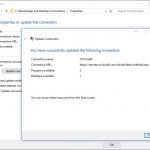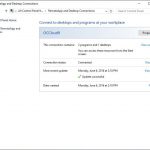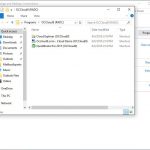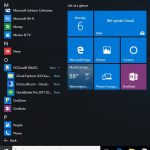Cloud Apps and Desktop Feed Update
How Can We Help?
Periodically the Cloud App and Desktop system may require that your connection file be updated. While this usually happens automatically it maybe unsuccessful as a result you may receive a message similar to the one below. When this occurs you will need to update the connection manually. You can find the steps to update your connection file below.
If you are using a connection file downloaded using the Web Browser method, please delete the downloaded file and repeat the steps detailed in the web browser connection method found here.
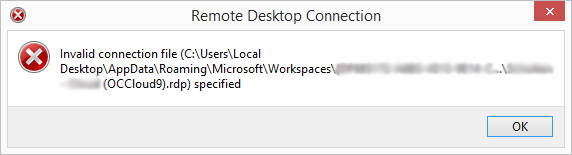
Update Cloud Apps and Desktop Feed
- Delete any Short cuts on your desktop to the cloud. These will have (OCCloud9) after the title
- Open the “Remoteapp and Desktop Connections” Control Panel. Using the start menu search type in “Remoteapp and Desktop Connections” (do not include the “)
- In the section for OCCloud9 click the Properties button
- Click on the Update Now Button.
- If prompted Enter your user name and password. Note: Your User Name is your email address. If you do not know what this is please call support.
- Success! Click on Finish
- Click on the “View Resources” link
- Copy the shortcuts here to your desktop
- All of your shortcuts will also appear in your start menu under the folder “OCCloud9 (RADC)” (In windows 7 this will be under RemoteApp and Desktop Connections)
The Screenshots shown are from Windows 10. The same steps apply for Windows 7, Windows 8, and Windows 8.1, however some of the items referenced may be named differently but are in the same locations.
Windows XP and Windows Vista are not supported for Cloud Apps and Desktops