Camera or Microphone do not function in the cloud
How Can We Help?
Issue
When using a video conferencing software such as Microsoft Teams or Zoom in your cloud your camera or microphone may not function.
Cause
- By default privacy settings for both the camera and microphone are disabled in the Cloud.
- Privacy settings for the camera or microphone maybe disabled on your Windows 10 Desktop
- The Remote Desktop Client for macOS may not have permissions to your camera or microphone
Solution
Adjust your Privacy or Permissions in your Cloud and on your local system
- Turn on Allow apps to access your Camera or Microphone in your Privacy Settings on the Cloud
- Turn on Allow apps to access your Camera or Microphone in your Privacy Settings on your Windows 10 Computer
- Adjust Remote Desktop Client app permissions on your macOS device
Mobile devices using iOS, Android or Chrome OS are not supported at this time.
Windows 10 Privacy Settings
This process should be used for both the Cloud and your local System
- Click on the Start button and click on the Gear Icon
- In the Windows Settings window click on Privacy
- In the menu on the left under App permissions click on Camera or Microphone
- On the right side make sure the toggle for Allow apps to access your Camera\Microphone is switched to on
- Repeat steps 4 and 5 for both microphone and camera
- Close the settings window by clicking on the X
- Open your video conferencing app.
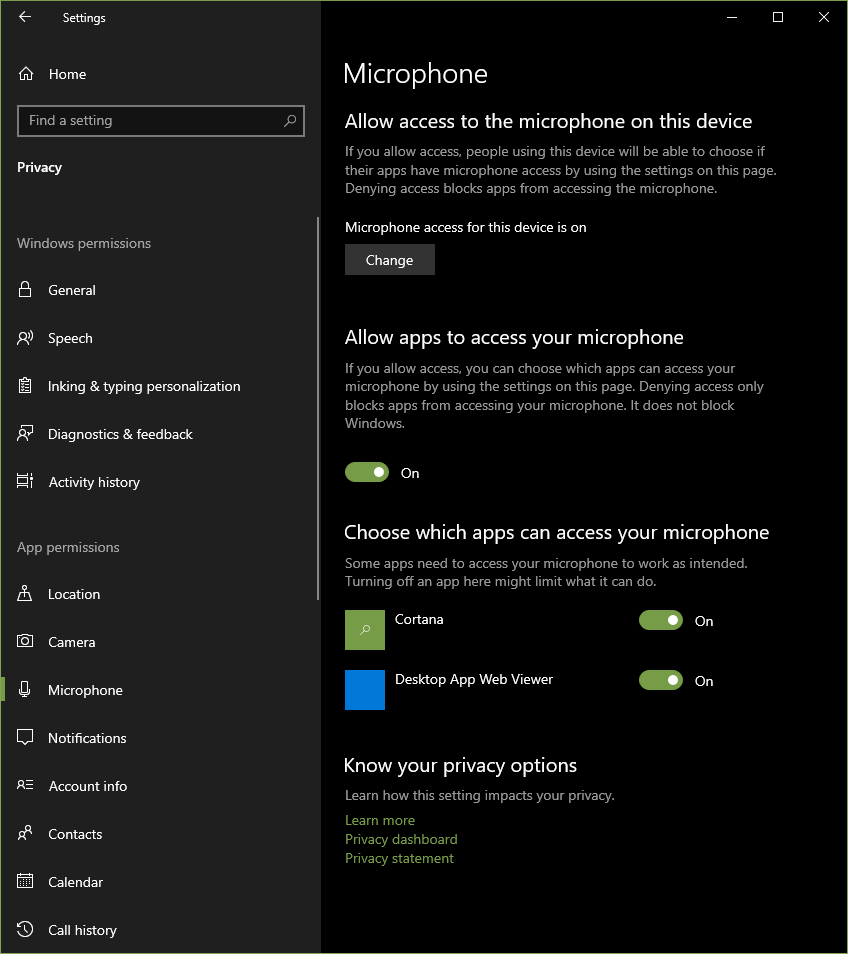
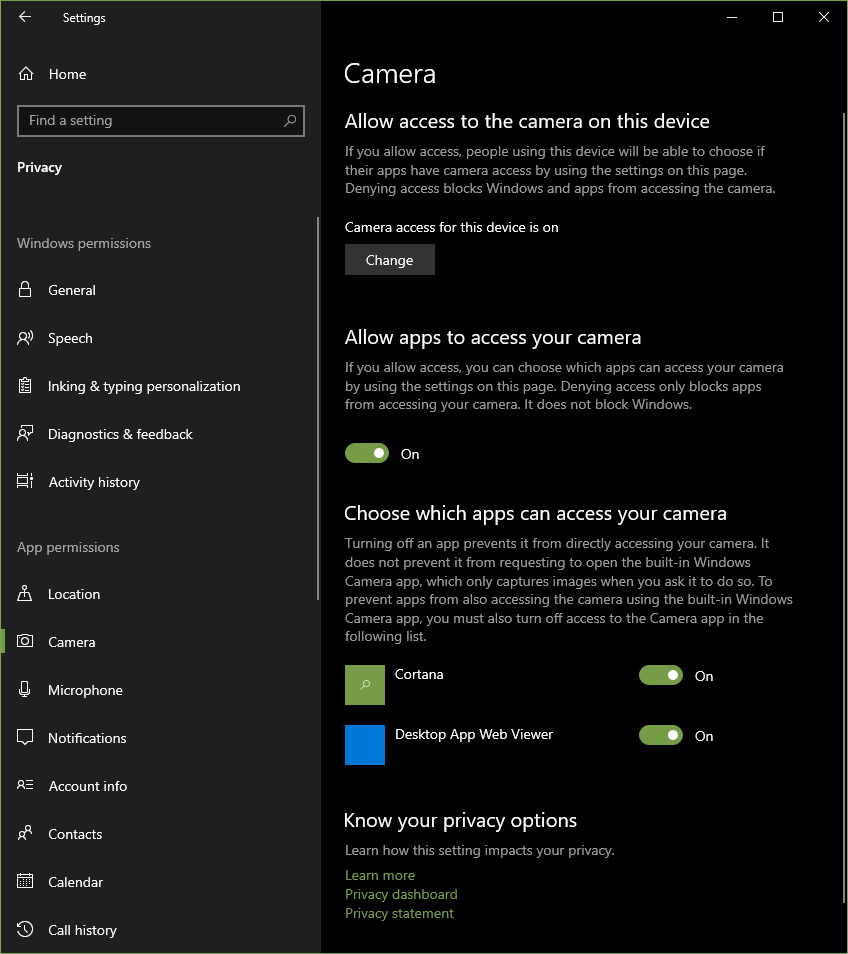
macOS Permisions
Comming soon

