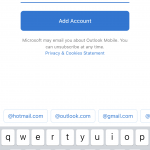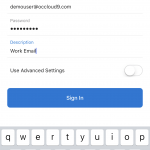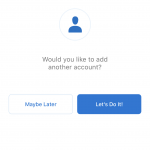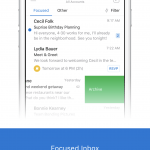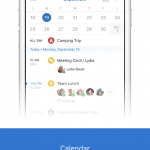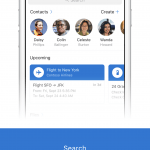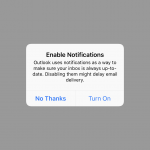Outlook Mobile
How Can We Help?
The following directions will only work for OCcloud9 customers only. This setup is designed for Android and iOS Devices using Outlook for Android or Outlook for iOS. Public phones and tablets should connect using the Outlook Web App.
Software Requirements
Outlook for iOS
https://itunes.apple.com/us/app/microsoft-outlook/id951937596?mt=8
Outlook for Android
https://play.google.com/store/apps/details?id=com.microsoft.office.outlook&hl=en
Mail Setup for iOS Devices
- After Installing find and tap on the “Outlook Icon”
- Enter your email address and tap “Add Account”
- Enter your password. Under “Description,” you can enter anything you’d like, for example: “Exchange,” “Work,” your email address, or anything else you’d like. Once you’ve done that, tap “Sign In..”
- Tap on Maybe Later..
- You will now be presented with three tutorial screens. The first shows you your “Focused Inbox,” the next shows you your “Calendar,” and the last shows you the “Search” function. After each screen appears, click the small arrow in the bottom right hand corner.
- The final page will ask you if you wish to “Enable Notifications.” If you click “Turn On,” you will be notified each time an email arrives. If you do not want this function enabled, simply click “no Thanks.”
- Setup is now complete.
3. Enter your password. Under “Description,” you can enter anything you’d like, for example: “Exchange,” “Work,” your email address, or anything else you’d like. Once you’ve done that, tap “Sign In..”
5. You will now be presented with three tutorial screens. The first shows you your “Focused Inbox,”. You may Tap Skip.
5. You will now be presented with three tutorial screens. and the last shows you the “Search” function. After each screen appears, click the small arrow in the bottom right hand corner.
The screenshots shown are from Outlook for iOS but should be very similar for Outlook for Android.