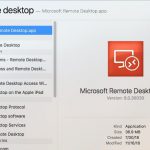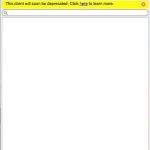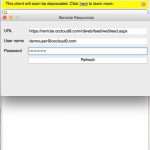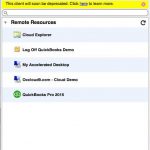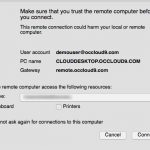macOS Client Setup (Archive Remote Desktop 8)
How Can We Help?
macOS Connection Steps
These directions are intended for Occloud9 Cloud customers only. This setup is designed for personal maxOS 10.9 (Mavericks) and higher and is not intended for public computers.
Public computers can connect using the Browser Connect method.
Software Requirements
Microsoft Remote Desktop
https://itunes.apple.com/us/app/microsoft-remote-desktop-8/id715768417
These steps assume that you have already installed the Microsoft Remote Desktop Client from the Mac App store available here
Add Cloud App and Desktop feed Step-By-Step
- Open the “Remote Desktop” application by searching (Command + Spacebar) or by finding it in the Applications folder.
- Click on Remote Resources
- Enter the feed URL https://remote.occloud9.com/rdweb/feed/webfeed.aspx in the URL field.
Enter your username (this is your full email address).
Enter your password. Your Mac will automatically save this password.
Click Refresh button and you will see confirmation that it is successfull - Close the Remote Resources Window
- On your first connection you will receive a prompt to enable redirection of a folder, your clipboard, and printers. check off each item you would like to have access to on your cloud desktop and check the “Do not ask again for connections to this computer” before clicking connect.
The Screenshots shown are from Client Version 8.0.44 on macOS 10.13 (High Sierra) and will be the same for other versions of the client and macOS
Microsoft Remote Desktop Connection Client for Mac on macOS versions earlier than 10.9 (Maverics) are not compatible with Cloud Apps and Desktops