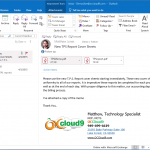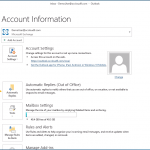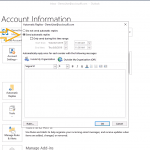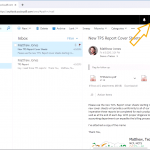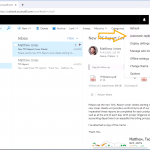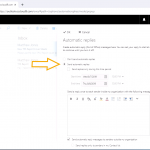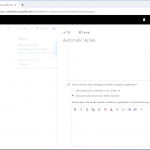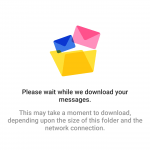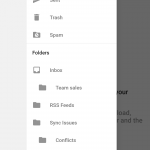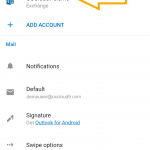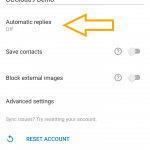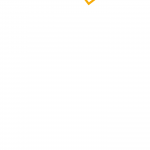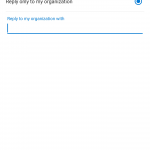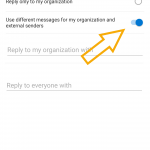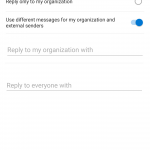Out of Office Assistant
How Can We Help?
This article describes how to use the “Automatic Replies (Out of Office)” and “Out of Office Assistant”.
Enable Out of Office Assistant
- Click on the File Tab.
- Click on Automatic Replies (Out of Office)
- In the Automatic Replies dialog box, Select the Send Automatic Replies check box
(optional) Enable Only Send during this time range and specify a start and end time. - In the Inside my organization tab, Enter a message that you want to send within your organization.
(optional) In the Outside my organization tab, type the message you want to send outside your organization. - Click OK
Disable Out of Office Assistant
- Click on the File Tab.
- Click on Automatic Replies (Out of Office)
- In the Automatic Replies dialog box, Select the Do not send automatic replies check box
If you Choose to Only send during this time range automatic replies will enable and disable at the times specified
Screenshots from Outlook 2019
You must be logged into https://outlook.occloud9.com/owa before completing these steps
Enable Out of Office Assistant
- Click on the Gear icon in the upper right hand corner.
- Click on Automatic replies
- In the Automatic Replies dialog box, Select the Send Automatic Replies check box
(optional) Enable Only Send during this time range and specify a start and end time. - In the Send a reply once to each sender inside my organization with the following message Text box, Enter a message that you want to send within your organization.
- In the Send a reply once to each sender outside my organization with the following message Text box, type the message you want to send outside your organization.
- Click OK
Disable Out of Office Assistant
- Click on the Gear icon in the upper right hand corner.
- Click on Automatic replies
- In the Automatic Replies dialog box, Select the Do not send automatic replies check box
Screenshots from Outlook Web App 2016
Enabling the Out of Office Assistant is only possible from the Outlook mobile app for android or iOS. Please visit our Device setup article for information on installing and configuring the app.
Enable Out of Office Assistant
- Tap on the Menu Icon in the upper left corner
- Tap on the Gear Icon in the lower left corner
- Tap on your Account in the account list.
- Tap on Automatic Replies
- Tap the Enable switch
- Tap Reply to Everyone
- (optional) Tap Use different messages for my organization and external senders
- Enter the message in Reply with text fields
- Tap the Check mark Icon
Disable Out of Office Assistant
- Tap on the Menu Icon in the upper left corner
- Tap on the Gear Icon in the lower left corner
- Tap on your Account in the account list
- Tap on Automatic Replies
- Tap the Enable switch
Screenshots from Outlook for Android