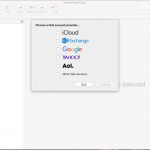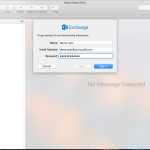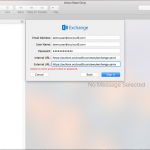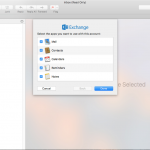Mac Mail (Archive El Capitan)
How Can We Help?
The following directions will only work for OC Cloud9 customers. This setup is Mail on macOS
You may also check your email using a browser by navigating to https://outlook.occloud9.com/owa
Mail Setup for Mac Mail:
- Open Mac Mail and choose Exchange
- Enter your Name, Email address and Password. Then click Sign In.
- If auto-discover fails you need to fill in the Internal and External URLs. They are the same: https://outlook.occloud9.com/ews/exchange.asmx
- Select what you would like to sync and click Done.
3. If autodiscover fails you need to fill in the Internal and External URLs. They are the same: https://outlook.occloud9.com/ews/exchange.asmx
The screenshots shown are from Mac Mail on macOS Sierra.